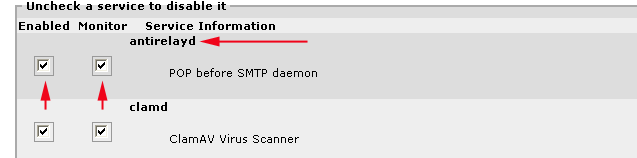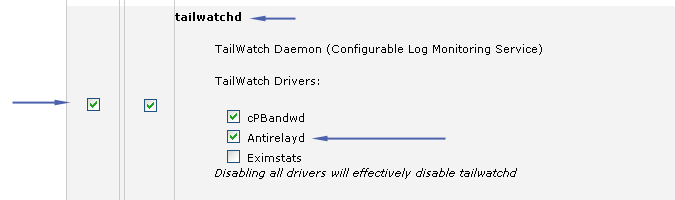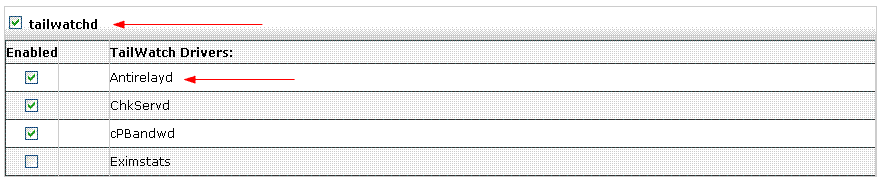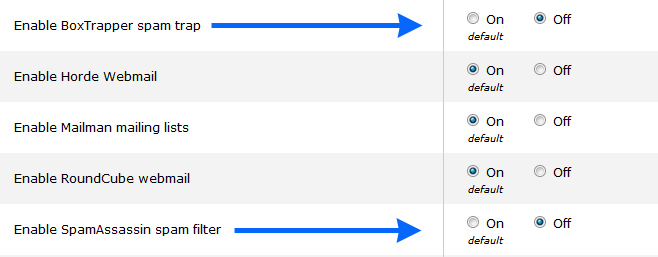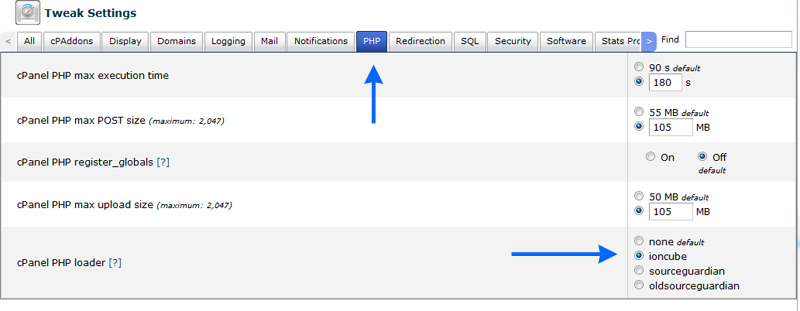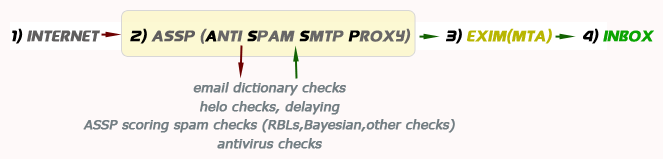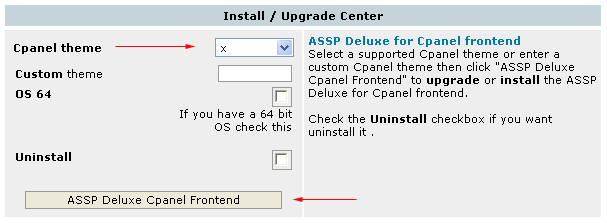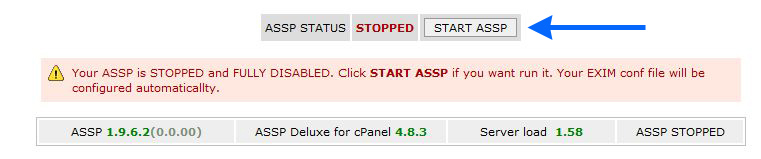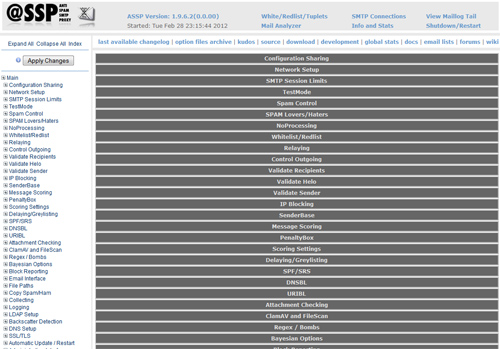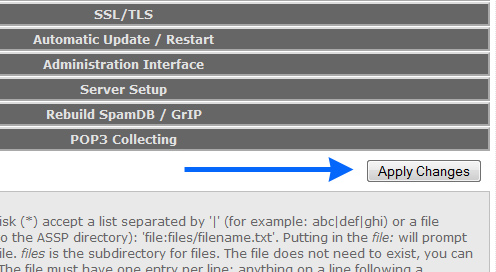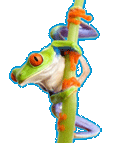- An ASSP Deluxe license
for your server , you can get
it
here
- Hardware requirements :
You can install it on any cPanel
server with min. 128 MB RAM . You
can install/run it on VPS too.
- firewall
tcp port 55555 and
55553 open (inbound
and outbound) , required for the
ASSP Web interface and Stats
- firewall
tcp port
25,26,465 open (inbound
and outbound) , default smtp ports,
other smtp ports could be added in
post installation.
- firewall
tcp port 125 open (only
inbound)
- Install Clamavconnector
antivirus
WHM > cPanel > Addon Modules on
cPanel 10.x,
WHM > Cpanel> Manage Plugins
on
cPanel 11.x
- Uninstall
any other custom clamAV which was
not installed using WHM/cPanel.
- Deactivate/Remove mailscanner if
you are using it (otherwise it is
redundant)(
how to ).
- Deactivate/Remove rvskin
anstispam if you are using it
(otherwise it is redundant).
- Deactivate/remove any other
spam/antivirus solution installed .
- Spamassassin/box trapper must be
deactivated from WHM and cPanel
theme/skins (recommended).
- You should have min. 1 domain
name listed on WHM (account list)
- A RedHat or CentOS
operating System (even if
ASSP can work with a FreeBSD os, an
operating system that has binary
updates like RedHat or CentOS is
recommended). All virtual
environments are supported
(Virtuozzo,Xen,VMware..)
|
Now you can start the installation .
If it's your first "ASSP Deluxe for cPanel"
installation ,
do not worry. If you are familiar
executing console commands and setting cronjobs
the installation is easy to be completed.
During the installation your clients will be
able to send and receive email , you should only
execute some EXIM restart . If you follow the
installation step by step you'll not have
problems at all. If something is not working or
you fail some step please send a message to
this email
(include your licensed ip) and explain me the
problem.
At the end of installation you (or anyone who is installing
ASSP for you)
should apply the
post installation steps
. Uninstallation
is included at the end of this HOW TO (
here ).
INSTALLATION
(Time required to
complete this installation, 20~30 minutes)
Only If you need to uninstall correctly
mailscanner
please
read this
Deactivate/turn
off spamassassin
To deactivate spamassassin open your cPanel
WHM then select
Service Configuration > Service Manager
and
uncheck spamd as shown below
cPanel 10.x &
cPanel 11.x

please be sure antirelayd service is
running/enabled as shown below
cPanel 10.x
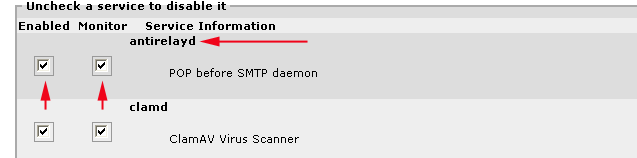
cPanel 11.24
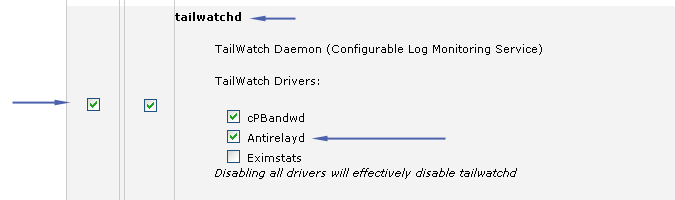
from cPanel 11.25 to cPanel 11.32
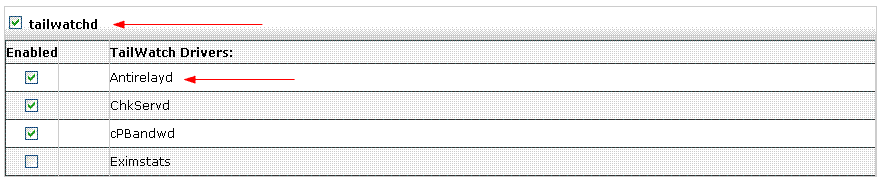
Before saving settings , only if you are running
EXIM in alternative ports (i.e. 26) be sure
to turn off the
alternative port because ASSP will run the
alternative port .
You can setup the alternative port(s)
later using the ASSP web interface by following
the
post
installation steps (step 5).

Now you can save settings in your
Service Manager .
Now go to WHM/cPanel > Server
Configuration > Tweak settings , click the Mail tab and
uncheck (disable)
spamassassin and boxtrapper as
shown below, and save Tweak Settings.
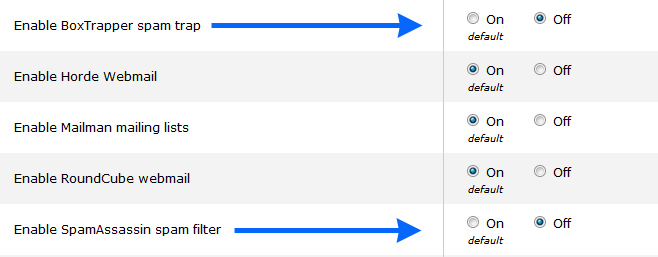
Now click
the PHP tab , and select Ioncube
as shown in the image below .
Save Tweak Settings (on older cPanel
versions you can find ioncube here Server
Configuration > Tweak settings >
Software )
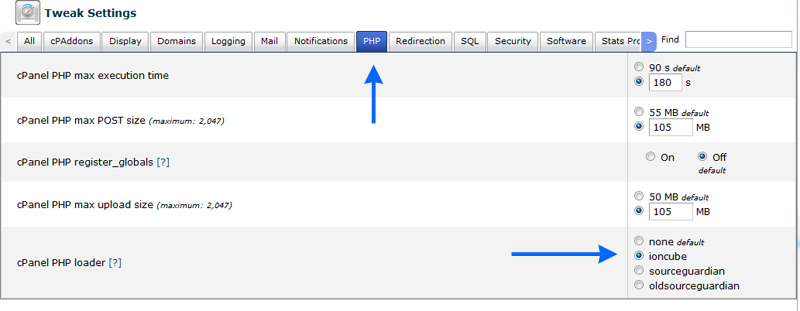
Configuring your MTA (EXIM)
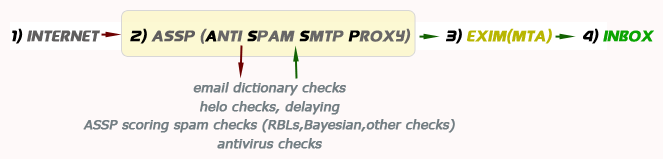
When ASSP is running all antispam/antivirus configurations configured at EXIM
level will be redundant and useless.
As shown in the image above after the step 2 all the email dictionary
attacks are already blocked , most/all the SPAM should be blocked ;
After the step 2) in the image above, the email will reach EXIM , these
should be only good (NOT SPAM) email .
Each antispam check executed at step 3 (by EXIM) is useless and could be
redundant . For this reason, you need a default/clean EXIM configuration ; all
the antispam/virus filtering work will be done by ASSP, and EXIM should work
only as an MTA ( message transfer
agent ) , any other antispam executed by your EXIM will be
useless.
Now, before cleaning exim configuration,
create a backup of your current /etc/exim.conf and /etc/exim.conf.localopts in
this way
cp /etc/exim.conf /etc/exim.conf_old
cp /etc/exim.conf.localopts /etc/exim.conf.localopts_old
It will be useful only if you'll decide to
uninstall ASSP in the future.
How to reset/clean your
EXIM configuration
If you have a cPanel version older than WHM/cPanel
11.30
You can "clean/reset exim.conf" simply by opening cPanel WHM
, go to "Service Configuration" , then "Exim Configuration Editor"
, and click on "RESET ALL CONFIGS TO DEFAULT" .
If you have WHM/cPanel 11.30
You can "clean/reset exim.conf" , by opening cPanel WHM , go to "Service
Configuration" , then "Exim Configuration Editor" ,
then "Advanced editor" ;
now go down and click "RESET ALL CONFIGS TO DEFAULT" .
If you have WHM/cPanel 11.32
You can "clean/reset exim.conf" , by opening cPanel WHM , go to "Service
Configuration" , then "Exim Configuration Manager" ,
then click the "Reset"
tab , and select "Reset the entire EXIM configuration to the default settings
provided with cPanel & WHM" , select also
"Disable third-party and custom ACLs" and click "Reset" .
Setting EXIM configuration
WHM/exim configuration editor/manager should configured correctly as the
link images below based on your cPanel version.
All should be disabled except of the "Validate
sender/Sender verification" check . All disabled because all these
checks will be redundant/useless with ASSP running (ASSP spam filtering is
executed before your MTA), as explained some row above .
Set your exim configuration as per image above (depending on your cPanel
version) and click Save .
Ok , now
go to ssh console , execute following command to
check your Perl version...
perl -v
if you have Perl version
5.8.8
or above you can continue (5.8.8
is required if you have cPanel 11)
. Otherwise execute
/scripts/perlinstaller and check again
the perl version. If /scripts/perlinstaller
fails to update Perl go to
http://layer1.cpanel.net download the latest
Perl installer and install it.
Now execute following command to check your
cPanel internal php version...
/usr/local/cpanel/3rdparty/bin/php -v
Only If you have a php version
below 5.2.6 execute the command below
. If you have php 5.2.6 or above you must
skip
the command below.
ln -s
/usr/local/cpanel/3rdparty/bin/php
/usr/local/cpanel/3rdparty/bin/php-cgi
Now check if you have ClamAV antivirus installed
clamd --v
or
/usr/sbin/clamd --v
if it returns ClamAV 0.96 or above
you can continue
If it's not installed you
should install or upgrade clamavconnector using
WHM > cPanel > Manage Plugins ( WHM / ADD
on modules on cPanel 10).
If you are using a
custom clamAV installation you should remove it
and use only ClamAV provided by
WHM/Cpanel.
Ok now you can create the folder
/usr/local/assp
in this way
mkdir /usr/local/assp
Now we get latest ASSP version and the
ASSP configuration file
cd /usr/local/assp
wget -r -nH --cut-dirs=10
http://www.grscripts.com/1962/assp.tar.gz
tar xvzf assp.tar.gz;rm -f assp.tar.gz
chmod
700 assp.pl;chmod 755 rebuildspamdb.pl;chmod 755
repair.pl
wget -r -nH --cut-dirs=10
http://www.grscripts.com/196/assp.cfg
Now we create working ASSP files and folders
cd /usr/local/assp;mkdir
pb;cd pb
touch denysmtp.txt;touch
exportedextreme.txt;touch pbdb.black.db
touch
pbdb.rbl.db;touch pbdb.white.db
cd
/usr/local/assp;mkdir notspam;mkdir spam;mkdir
errors
mkdir
/usr/local/assp/errors/notspam;mkdir
/usr/local/assp/errors/spam
chmod 700
/usr/local/assp/spam;chmod 700
/usr/local/assp/notspam;chmod 700
/usr/local/assp/errors
Now we install ASSP service files .
cd /usr/local/assp
wget
-r -nH --cut-dirs=10
http://www.grscripts.com/service/start;chmod
700 start
wget -r -nH --cut-dirs=10
http://www.grscripts.com/service/stop;chmod
700 stop
cd
/etc/rc.d/init.d
wget -r -nH
--cut-dirs=10
http://www.grscripts.com/service/assp;chmod
755 assp
cd /usr/local/assp
Now we install ASSP Deluxe php scripts in
your /usr/local/assp/deluxe in this way
cd /usr/local/assp;mkdir
deluxe;cd /usr/local/assp/deluxe
ln -s
/etc/relayhosts
/usr/local/assp/deluxe/relayhosts
wget -r -nH
--cut-dirs=10
http://www.grscripts.com/assp150/deluxe/assp.tar.gz
tar xvzf assp.tar.gz;rm -f assp.tar.gz;chmod 755
*.*;chmod 755 *
chmod 666 *spam_lover;chmod
666 assp_catch_all;chmod 755
/usr/local/assp/rebuildspamdb.pl
Now we download a starter bayesian database
cd /usr/local/assp
wget -r -nH --cut-dirs=10 -P /usr/local/assp
http://www.grscripts.com/spamdb.tar.gz
rm -f /usr/local/assp/spamdb
tar xvzf /usr/local/assp/spamdb.tar.gz -C /usr/local/assp
rm -f /usr/local/assp/spamdb.tar.gz
Now we install ASSP perl modules
executing this command (this step could require few minutes)
/usr/local/cpanel/3rdparty/bin/php-cgi
/usr/local/assp/deluxe/modules.php
WHM ASSP Deluxe for cPanel interface
Now you can install the WHM ASSP Deluxe for cPanel interface ;
cd
/usr/local/cpanel/whostmgr/docroot/cgi
wget
-r -nH --cut-dirs=10
http://www.grscripts.com/asspwhm/whm.tar.gz
tar xvzf whm.tar.gz;rm -f whm.tar.gz
Now you can install the ASSP Deluxe cPanel
frontend . Open your WHM/cPanel
, go down to Plugins (ADD-ons on
cPanel 10) menu , and click on the link
Grscripts ASSP Deluxe
link . Go down to Install / Upgrade Center
,
"ASSP Deluxe for cPanel frontend"
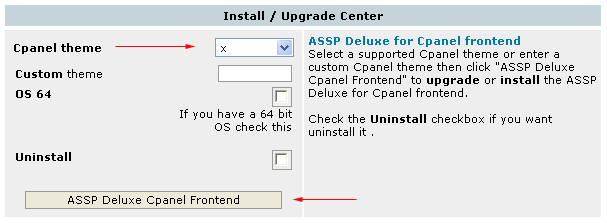
Select a supported cPanel theme (x ,x2 ,
xmail , moonson , bluelagoon, rvskin ,
x3/x3mail, xcontroller,
ALL THEMES) or enter a custom
cPanel theme then click the "ASSP Deluxe
Cpanel Frontend" button to install the ASSP
Deluxe for Cpanel frontend.
If you
receive a message like this you can continue

The web interface for your clients will
be installed on
/usr/local/cpanel/base/frontend/yourskin/asspdeluxe
and you can view the web interface pointing your
browser to
/usr/local/cpanel/base/frontend/yourskin/asspdeluxe/index.php
(
http://www.domain.com:2082/frontend/yourskin/asspdeluxe/index.php
).
Do not forget to remove/disable spamassassin
and boxtrapper everywhere from your control
panel and WHM .
If you want customize your ASSP Deluxe for
cPanel end-user frontend adding another language
pack or if you want change something on the html
layout please
read here
. ( you can do this step
later , recommended ) .
Only if you have
more than one /home location please
follow this now. When you see this
(!!)
symbol please return to this page.
Now
, return to your ssh console and
execute following commands
#
/usr/local/cpanel/3rdparty/bin/php-cgi
/usr/local/assp/deluxe/ex_ips.php
#
/usr/local/cpanel/3rdparty/bin/php-cgi
/usr/local/assp/deluxe/ex_localdomains.php
#
/usr/local/cpanel/3rdparty/bin/php-cgi
/usr/local/assp/deluxe/update_email.php
# /usr/local/cpanel/3rdparty/bin/php-cgi
/usr/local/assp/deluxe/fix_valiases.php
Now you
must set ASSP Deluxe cronjobs ; execute the
command below to edit your cronjobs
# crontab -e
and add following cronjobs
10 7 * * * cd
/usr/local/assp;perl
/usr/local/assp/rebuildspamdb.pl
MAILTO=""
*/59 * * * *
/usr/local/cpanel/3rdparty/bin/php-cgi
/usr/local/assp/deluxe/ex_localdomains.php
*/3 * * * *
/usr/local/cpanel/3rdparty/bin/php-cgi
/usr/local/assp/deluxe/update_email.php
*/3 * * * *
/usr/local/cpanel/3rdparty/bin/php-cgi
/usr/local/assp/deluxe/status.php
*/20 * * * *
/usr/local/cpanel/3rdparty/bin/php-cgi
/usr/local/assp/deluxe/find_abusers.php sw=39
rl=50 dc=40 on=1
0 9 * * * /usr/local/cpanel/3rdparty/bin/php-cgi
/usr/local/assp/deluxe/signatures.php
2 */6 * * * /usr/sbin/exiqgrep -o 33600 -i |
/usr/bin/xargs /usr/sbin/exim -Mrm
MAILTO=root
Be sure to enter the rows MAILTO=""
and MAILTO=root as shown above.
Every cron executed between MAILTO=""
and MAILTO=root will not receive
email cron notifications (each time the cron
executes).
(!!) If you
do not use MAILTO your email queue
could be filled with messages (email cron
notification) generated by the crons above very
fast !
Do not use ">
/dev/null" , since it will
NOT work
with these scripts .
ex_localdomains.php creates 2 flat
files very important to use ASSP on a
cPanel server.-
-
/usr/local/assp/deluxe/assp_local_email
with all your local email and
forwarders allowed to receive/send
email
-
/usr/local/assp/deluxe/assp_local_domains
with all your local domains and
subdomains allowed to receive/send
email
update_email.php updates
assp_local_email and assp_local_domains
each time would be required.
How do they work exactly ?
While ex_localdomains.php creates a new
and complete list of
email/forwarders/domains/subdomains, the
update_email.php file searches new
email/forwarders/domains/subdomains and
adds them to your current ASSP files
assp_local_email and
assp_local_domains.
update_email.php executes in about 0.025
sec. or less so it will not eat/waste
cpu cycles (it's much faster than
ex_localdomains.php) . There are also
checks to run in less than this few time
if there is nothing to update.
I suggest you to execute
update_email.php each 3 minutes .
ex_localdomains.php must run each hour
because update_email.php only adds new
email/forwarders/domains/subdomains but
does not remove unused (cancelled)
domain/subdomain/email/forwarderds from
your ASSP local domain/email.
Does these cronjob will waste my
cpu ?
No . All ASSP Deluxe
scripts ar coded to use as low cpu as
possible.
a)
ex_localdomains.php : you can execute it
each hour or above and it extracts about
1000 email/forwarders/domains/subdomains
in less than 1 sec. The file checks the
server load and it can stop termporarly
or definitely if the server is
overloaded with other works.
b)
update_email.php : also if you execute
it each 3 minutes there is no problem
since it was coded to use very few cpu .
update_email.php executes in about 0.025
sec. or less so it will not eat/waste
cpu cycles
What is status.php ?
status.php check the status of ASSP and
restart it in case of failure. You
should remove this cron if you want
disable assp temporarly.
What is rebuildspamdb.pl ?
With rebuilspamdb.pl ASSP can rebuild
it's spam database , it should run once
a day. You can also execute it from
console or from WHM ASSP . |
|
|
Now get a note of your server hostname , you
can get your current server hostname simply executing
# hostname
Now execute following command replacing
yourhostname with your hostname .
replace
"email@youremail.com" "root@yourhostname"
-- /usr/local/assp/assp.cfg
Now if you want run ASSP automatically
each time you restart the server (If you have a FreeBSD or Fedora OS server skip
this step) execute this
chkconfig --add assp
Only if you have a FreeBSD
server and you want run ASSP automatically each
time you restart the server execute this
echo 'assp_enable="YES"' >>
/etc/rc.conf
Only if you have a Fedora OS
server and you want run assp automatically each
time you restart the server execute this
echo '/etc/rc.d/init.d/assp
start' >> /etc/rc.local
Now open
your WHM/cPanel , go down to
Plugins menu , and click on the link
Grscripts ASSP Deluxe
link .
You should see something like this . Click
START ASSP to start your ASSP .
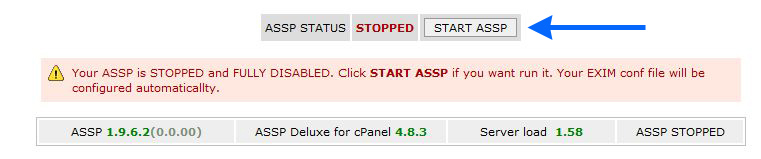
ASSP should START succesfully in about 30-60
seconds. ASSP generates an ASSP log like EXIM .
You can see your ASSP log executing this
# cd /usr/local/assp/
#
tail -f
/usr/local/assp/maillog.txt
You should see ASSP processing your email .
You may also try to press STOP ASSP in
your ASSP WHM INTERFACE, followed after few
seconds by START ASSP .
You should see something like this ; in
green
the lines generated when
you STOP ASSP , in
brown the rows
generated when your START ASSP.
Feb-28-12 11:14:04 Info: removing all SMTP
listeners;
Feb-28-12 11:14:04 Saving delaydb;
Feb-28-12 11:14:04 Saving cache records;
Feb-28-12 11:14:04 Saving ldaplistdb;
Feb-28-12 11:14:04 Saving persblackdb;
Feb-28-12 11:14:04 Saving penaltydb (pbdb);
Feb-28-12 11:14:04 Saving whitelistdb;
Feb-28-12 11:14:04 Saving redlistdb;
Feb-28-12 11:14:04 Info: removing all WEB
listeners;
Feb-28-12 11:14:04 Terminated by 'KILL -TERM';
Feb-28-12 11:14:56
/usr/local/assp/assp.pl version 1.9.7.0(0.0.02)
(Perl 5.008008) initializing ;
Feb-28-12 11:14:56 Starting as root;
Feb-28-12 11:14:56 File::Scan::ClamAV module
version 1.91 installed and ready;
Feb-28-12 11:14:56 File::Scan::ClamAV
modifyClamAV enabled;
Feb-28-12 11:14:56 /usr/local/assp/assp.pl
running on server: your.hostname.net ();
Feb-28-12 11:14:56 Net::LDAP module version 0.44
installed and available;
Feb-28-12 11:14:56 Net::DNS module version 0.68
installed;
Feb-28-12 11:14:56 Email::Valid module version
0.187 installed and available;
Feb-28-12 11:14:56 Email::Send module version
2.198 installed - notification, email-interface,
blockreports and resend available;
Feb-28-12 11:14:56 Authen::SASL module version
2.15 installed - SMTP AUTH is available;
Feb-28-12 11:14:56 Mail::SPF module version
2.007002 installed and available;
Feb-28-12 11:14:56 Mail::SRS module version 0.31
installed - Sender Rewriting Scheme available;
Feb-28-12 11:14:56 Compress::Zlib module version
2.049 installed - HTTP compression available;
Feb-28-12 11:14:56 Digest::MD5 module version
2.51 installed - Greylisting/Delaying can use
MD5 keys for hashes;
Feb-28-12 11:14:56 Digest::SHA1 module version
2.13 installed - Message-ID tagging (FBMTV)
available;
Feb-28-12 11:14:56 File::ReadBackwards module
version 1.05 installed - searching of log files
enabled;
Feb-28-12 11:14:56 Time::HiRes module version
1.9725 installed - CPU usage statistics
available;
Feb-28-12 11:14:56 Sys::Syslog module version
0.29 installed - Unix centralized logging
enabled;
Feb-28-12 11:14:56 Tie::RDBM module version 0.73
installed - mysql usage available;
Feb-28-12 11:14:56 Net::IP::Match::Regexp module
version 1.01 installed - CIDR notation for IP
range available;
Feb-28-12 11:14:56 Net::CIDR::Lite module
version 0.21 installed - Hyphenated IP address
range available;
Feb-28-12 11:14:56 Net::SenderBase module
version 1.01 installed - SenderBase Queries
available;
Feb-28-12 11:14:56 LWP::Simple module version
6.00 installed - griplist available;
Feb-28-12 11:14:56 Email::MIME::Modifier module
version 1.910 installed - attachments detection
available;
Feb-28-12 11:14:56 Net::SMTP module version 2.31
installed - VRFY Recipients available;
Feb-28-12 11:14:56 IO::Socket::SSL module
version 1.58 installed;
Feb-28-12 11:14:56 IO::Socket::INET6 module
version version 1.58 installed - IPv6 installed
and available;
Feb-28-12 11:15:06 Listening for admin HTTPS
connections on webAdminPort 0.0.0.0:55555;
Feb-28-12 11:15:06 Listening for SMTP
connections on listenPort 0.0.0.0:25;
Feb-28-12 11:15:06 Listening for statistics
HTTPS connections on webStatPort 0.0.0.0:55553;
Feb-28-12 11:15:06 Listening for SMTPS (SSL)
connections on listenPortSSL 0.0.0.0:465;
Feb-28-12 11:15:06 Listening for additional SMTP
connections on listenPort2 0.0.0.0:26
0.0.0.0:587;
Feb-28-12 11:15:06 ASSP restart will be done
with AutoRestartCmd: /etc/rc.d/init.d/assp stop;
sleep 5; /etc/rc.d/init.d/assp start;
Feb-28-12 11:15:10 Info: RebuildSchedule for
RebuildSpamdb.pl is 0:00;
Feb-28-12 11:15:10 Running in directory
/usr/local/assp on host your.hostname.net;
 |
What does happen when I click
START ASSP ? |
When you click "START ASSP" ,
your
/etc/exim.conf.local file
will be configured with following lines
@CONFIG@
local_interfaces = 127.0.0.1
daemon_smtp_ports = 125
which allows ASSP to proxy email to
EXIM. After this step EXIM and ASSP are
started so that ASSP can start to
process email. |
|
|
 |
What does happen when I click
STOP ASSP ? |
|
If your ASSP is running
and you click "STOP ASSP" , ASSP is
temporarly stopped however note that the
daemon_smtp_ports in EXIM
is still active.It will be underlined by
the warning below. At this point you can
START ASSP or..

... only if you want fully disable ASSP
and return to normal cPanel usage (only
EXIM) you should click the "click
HERE" button in the image
above. ASSP Deluxe will remove following
lines from your /etc/exim.conf.local
file
@CONFIG@
local_interfaces = 127.0.0.1
daemon_smtp_ports = 125
and will fully disconnect
ASSP from EXIM, returning to
normal cPanel usage (only EXIM)
. |
|
|
If all works fine and you can see ASSP processing email in your ASSP LOG
you can now check if also EXIM is working fine.
# tail -f
/var/log/exim_mainlog
If email are processed with a final "Completed"
message like this ...
2008-11-13 11:25:20
1Irs1F-0000vx-9U -> em@my.com.tr R=lookuphost
T=remote_smtp H=my.com [84.1.1.1]
X=TLSv1:AES256-SHA:256
2008-11-13 11:26:30 1Irs1F-0000vx-9U
Completed
In your EXIM maillog you may see "unexpected
disconnection while reading SMTP command"
lines , it's a normal behavior , ASSP is
disconnecting from EXIM because the email was
blocked due to spam (email dictionary attack or
any other reason) .
Finally you may try opening the ASSP WEB
INTERFACE . Open your ASSP WHM INTERFACE
and click ASSP WEB INTERFACE (port :55555).
If it does not open it means you have the
TCP ports 55553/55555 blocked. You can login
in your ASSP Web interface using
username : assp
password : nospam4me
Your ASSP Web interface should open similar
to the image below
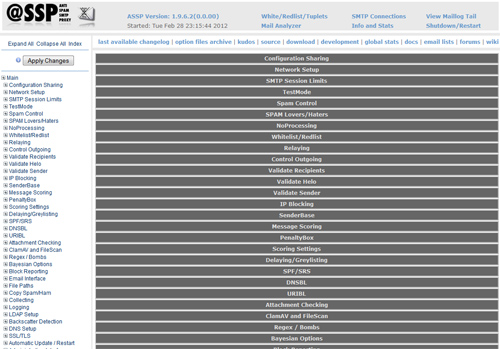
You can change the ASSP password now, go
down to menu "Administration Interface"
menu > Web Admin Password (webAdminPassword)
Enter a new password in webAdminPassword
, go down and click "Apply changes"
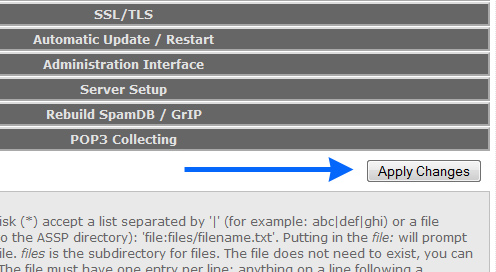
If the new password works you may close the ASSP
Web Interface for now .
Now to
TERMINATE your
installation correctly you must
configure your ASSP by
applying
the
post installation STEPS
. IF YOU DO NO APPLY THE
POST INSTALLATION STEPS YOUR INSTALLATION WILL
NOT BE COMPLETE.
Uninstalling assp ? Time required : 5 minutes (#01)
Uninstallation requires about 5 minutes . Note that if you had/have a temporarly
ASSP problem
there is no need to uninstall it , simply
follow this
procedure if you want fully disable it without uninstallling it.
If you want
really uninstall it, follow this procedure ;
If you are using ASSP WHM interface 6.0 or above please follow the
step A)
and continue following step C).
If you are using ASSP WHM interface 5.x or below please follow the
step B)
and continue following step C)..
Step A) Only if you are using
ASSP SSL open your ASSP WHM INTERFACE,
select the SSL MENU and
disable the "TLS native support".
Now STOP ASSP using your ASSP WHM interface
. You will receive this message

Press "click HERE"
as shown in the image above.
Step B) STOP ASSP using your ASSP WHM Interface .
If you have a cPanel
version older than WHM/cPanel 11.30
Open cPanel WHM , go to "Service Configuration" , then
"Exim Configuration Editor" , and click on "RESET ALL CONFIGS TO
DEFAULT" .
If you have WHM/cPanel 11.30
Opening cPanel WHM , go to "Service Configuration" , then "Exim Configuration
Editor" ,
then "Advanced editor" ; now go down and click "RESET ALL
CONFIGS TO DEFAULT" .
If you have WHM/cPanel 11.32
Opening cPanel WHM , go to "Service Configuration" , then "Exim Configuration
Manager" ,
then click the "Reset" tab , and select "Reset the
entire EXIM configuration to the default settings provided with cPanel & WHM"
, select also
"Disable third-party and custom ACLs" and click "Reset" .
step C) Now
execute
replace 'SMTPPORT = 125' '' --
/usr/local/cpanel/3rdparty/mailman/Mailman/mm_cfg.py
Now uninstall ASSP Deluxe for cPanel
frontend from your cPanel themes, you can use
the ASSP WHM Interface .
Go to Install /
Upgrade Center ,
ASSP Deluxe for cPanel frontend ,
select the theme and check Uninstall
Now remove the ASSP WHM interface in this way
rm -f
/usr/local/cpanel/whostmgr/docroot/cgi/addon_assp_deluxe.php
rm -f
/usr/local/cpanel/whostmgr/docroot/cgi/assp_deluxe*
rm -frd
/usr/local/cpanel/whostmgr/docroot/cgi/deluxe
Now remove fully ASSP in this way
rm -frd /usr/local/assp
chkconfig --del assp
now
remove all cronjobs required by ASSP and
ASSP deluxe ( crontab -e ) .
If you was using spamd and boxtrapper
re-enable them using WHM/cPanel.
Now restore your exim.conf and
/etc/exim.conf.localopts
cp /etc/exim.conf_old /etc/exim.conf
cp /etc/exim.conf.localopts_old /etc/exim.conf.localopts
Now rebuild your exim.conf and restart exim
/usr/local/cpanel/scripts/buildeximconf
/usr/local/cpanel/scripts/restartsrv_exim
Now execute/force a cPanel update with
/scripts/upcp --force
ASSP deluxe for cPanel is now fully
uninstalled.